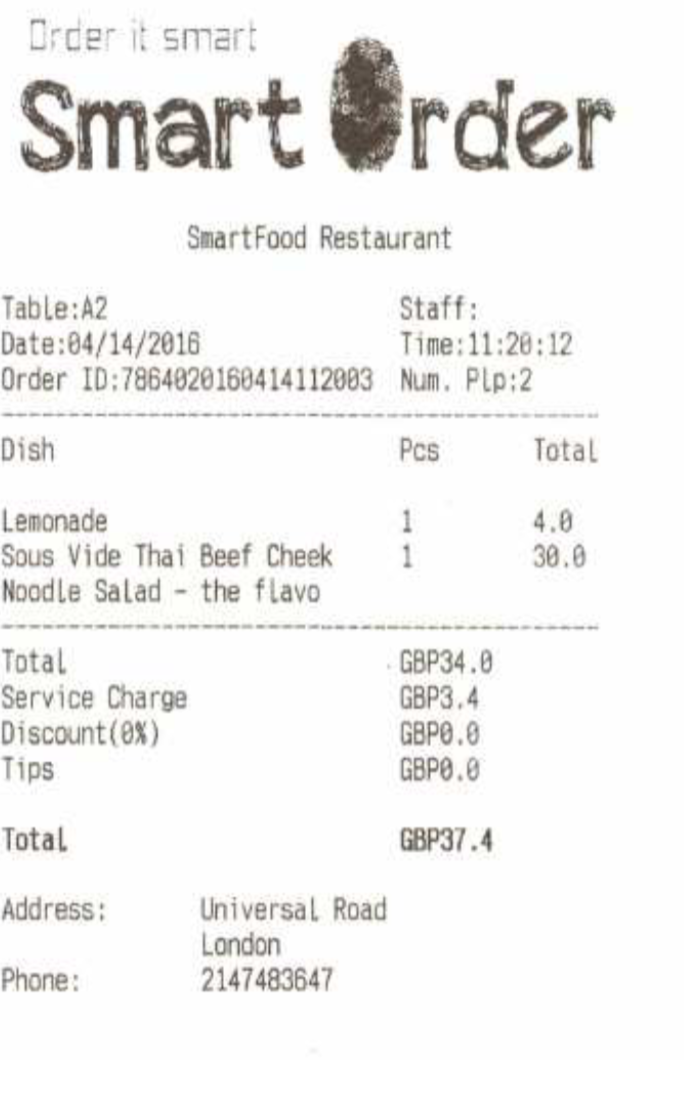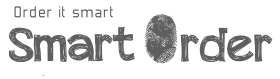Setup Your Network Printer
Prepare your printer, the picture below is the printer we recommended. This should be the best printer with the given price.

The picture below shown the connection port of the printer

If the printer is not connecting to the cash drawer you will only need to connect the power and network cable. The picture below shown the printer with correct connection.

Once connected, turn on the printer and is ready to use.
The printer needs to have the IP address range within the network router. If your printer IP address is 192.168.1.113, and your network router range is 192.168.3.1 - 192.168.3.255. If the printer IP address is not in the range of the network router it will not work.
To check the printer IP address you first need to turn off the printer. Press the "FEED" button and hold. Turn on the printer power, and within few second printer will print the configuration of the printer.
The printer needs to have the IP address range within the network router. If your printer IP address is 192.168.1.113, and your network router range is 192.168.3.1 - 192.168.3.255. If the printer IP address is not in the range of the network router it will not work.
To check the printer IP address you first need to turn off the printer. Press the "FEED" button and hold. Turn on the printer power, and within few second printer will print the configuration of the printer.
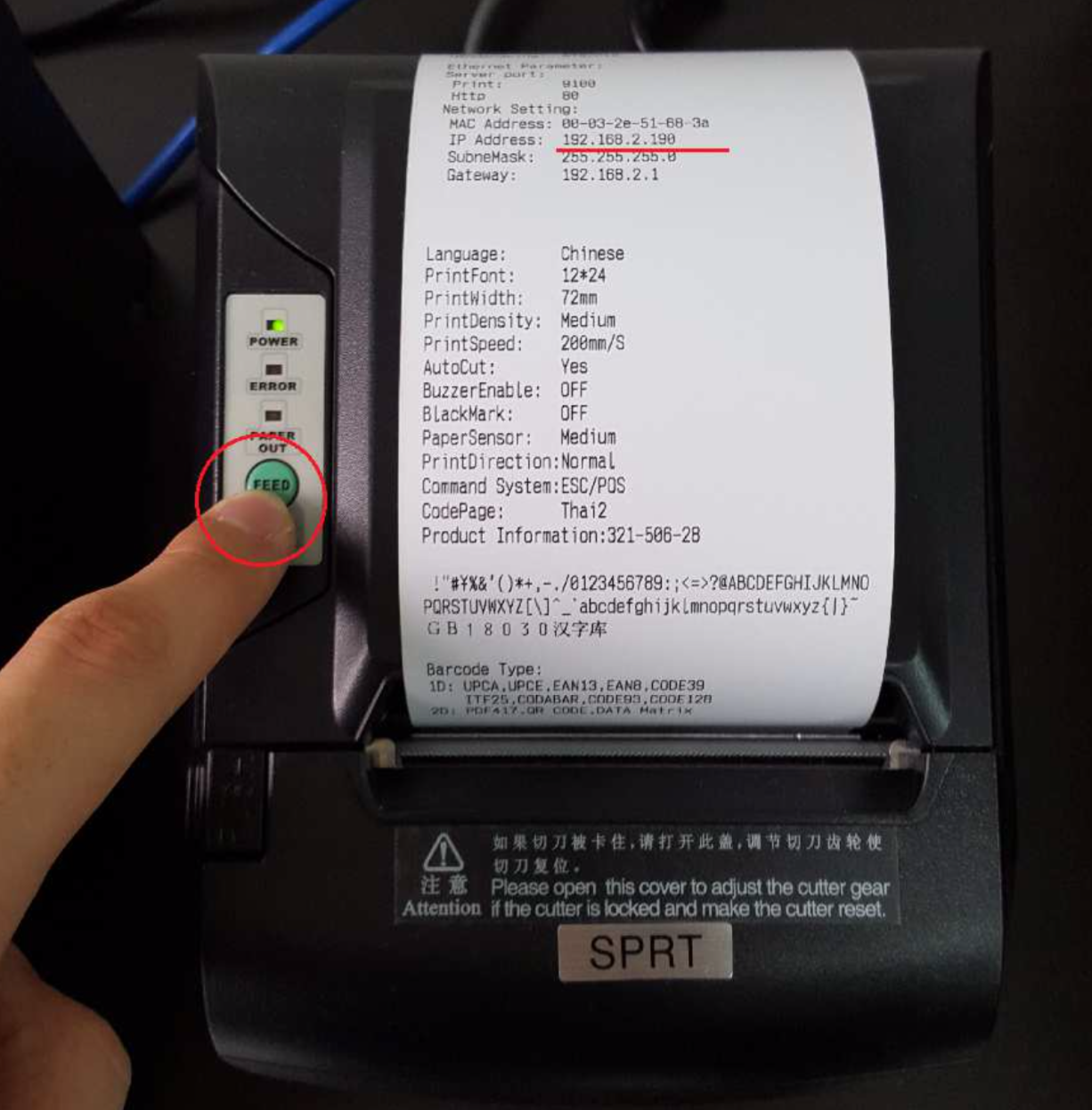
As long as the printer IP address is within the router IP range, and the printer will be ready to use. If the IP is not within the range then you will need to change your router IP range. If your printer IP address is 192.168.1.113 but your router IP range is 192.168.3.1 - 192.168.3.255, in this case you will need to change your router IP range to 192.168.1.1 - 192.168.1.255 for this to work.
Once the configuration has completed, your SmartOrder system is ready to use.
Setup Your Invoice Logo
Please prepare your Logo with JPG file, the width of the picture would be within 570 pxx
Open "Microsoft Paint", open the Logo with "Microsoft Paint"
Open "Microsoft Paint", open the Logo with "Microsoft Paint"
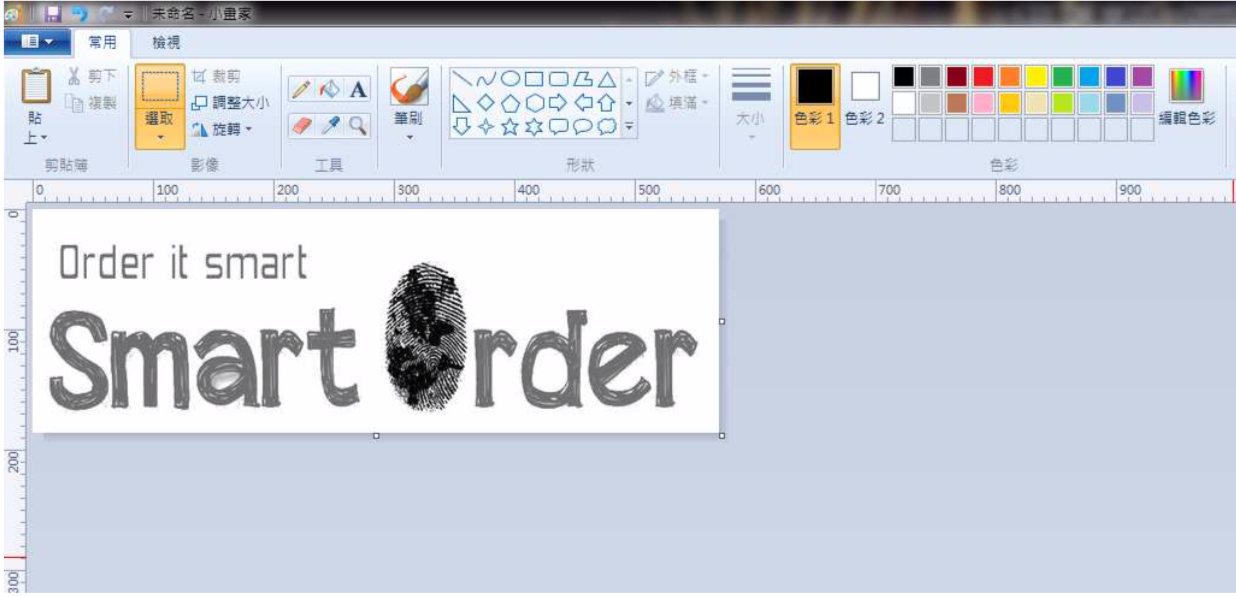
Click on File -> Save As -> select .bmp file format
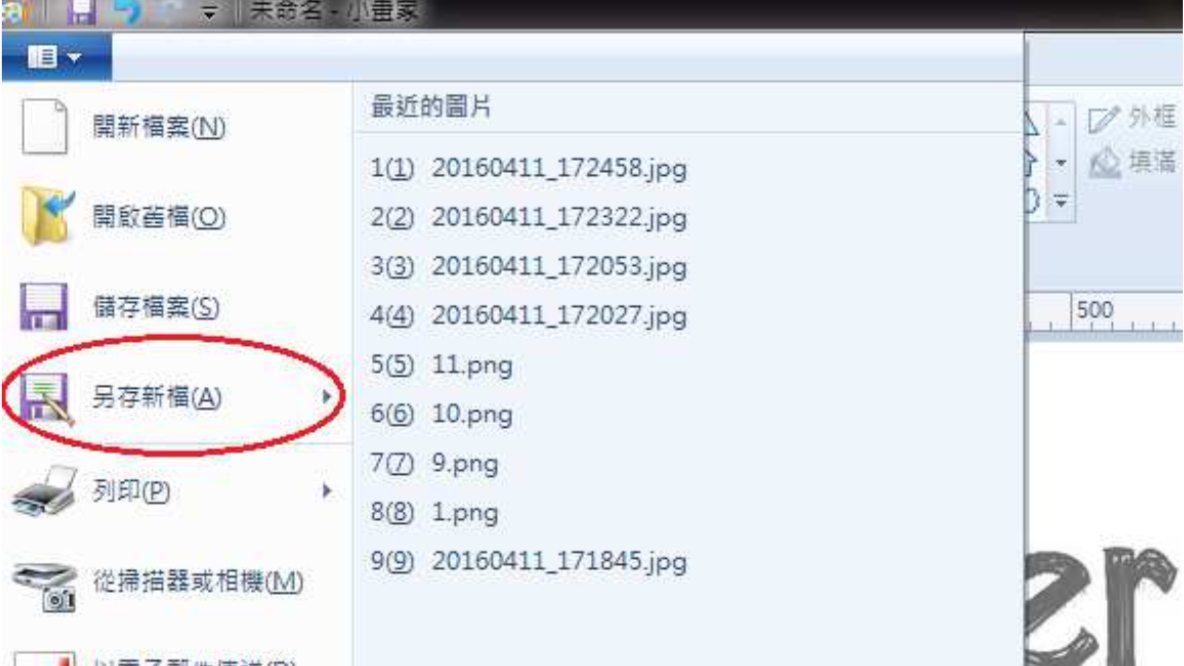
Select ".bmp" for the file format type
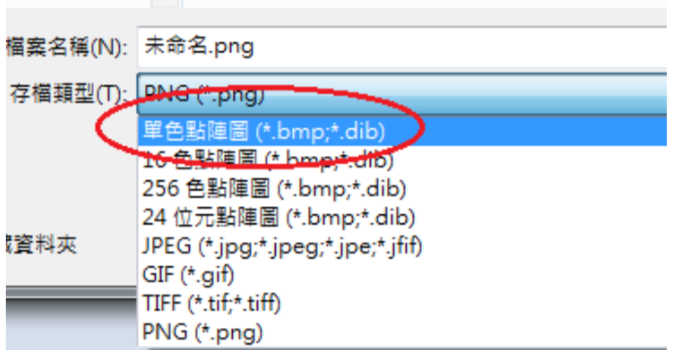
Go to our website to download the printer setting tool, please find the "link" here
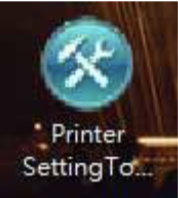
Open the software
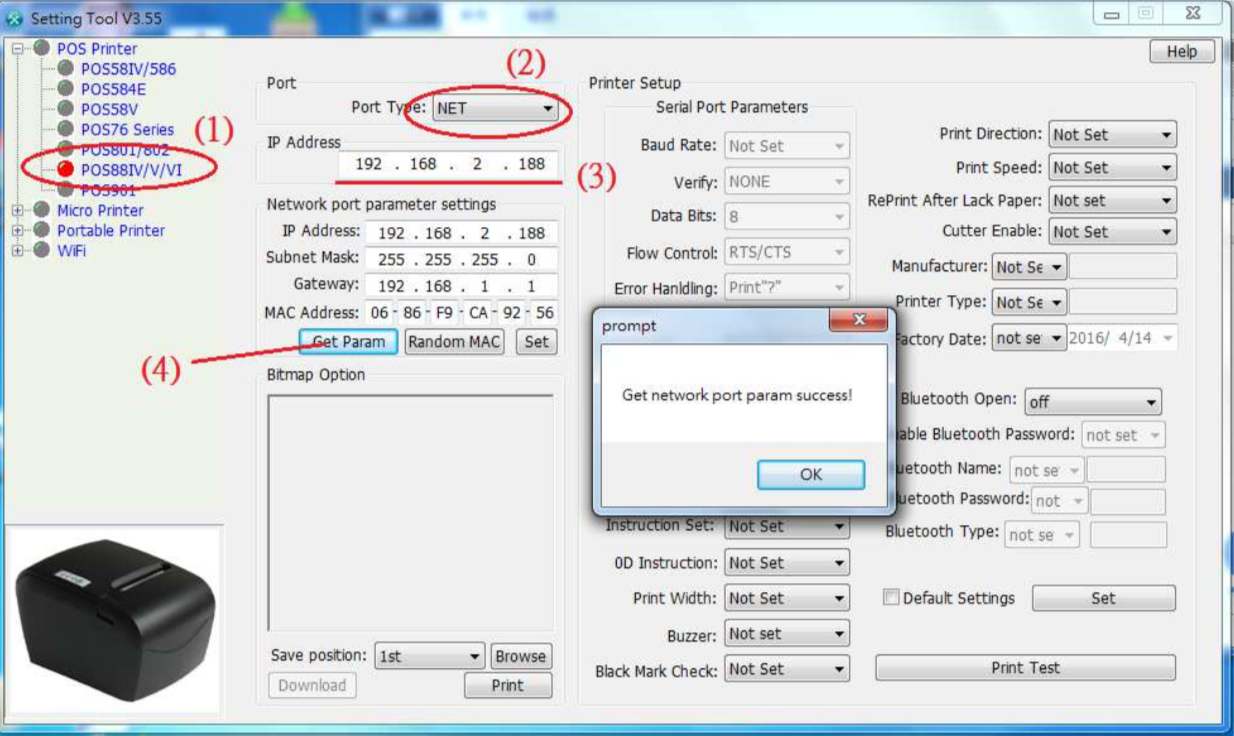
1) Select POS88IV/V/VI
2) Select "NET" in the Port Type section
3) Enter your printer IP address
4) Click "Get Param", if successful you will see the pop-up windows "Get network port param success!"
In the Bitmap Option section click "Browse"
2) Select "NET" in the Port Type section
3) Enter your printer IP address
4) Click "Get Param", if successful you will see the pop-up windows "Get network port param success!"
In the Bitmap Option section click "Browse"
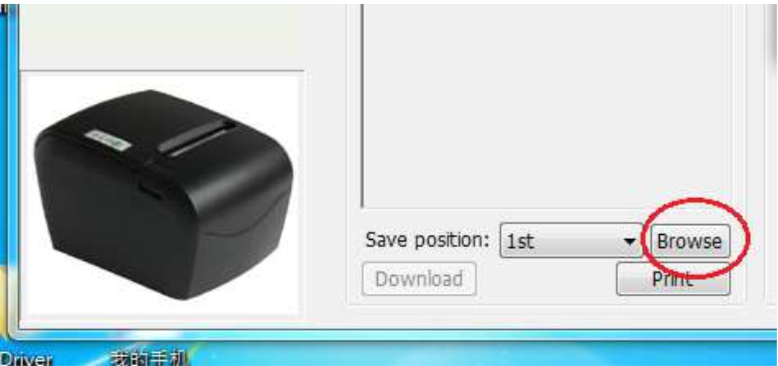
Select your Logo bmp file

Once start downloading you will see the screen below
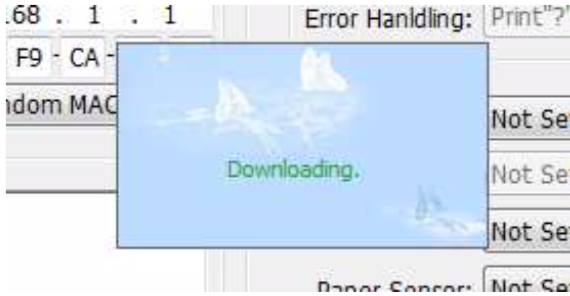
If success you will see
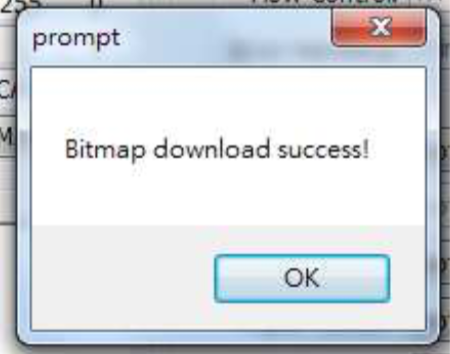
Now you can start using this printer to print invoice and the logo will appear on top